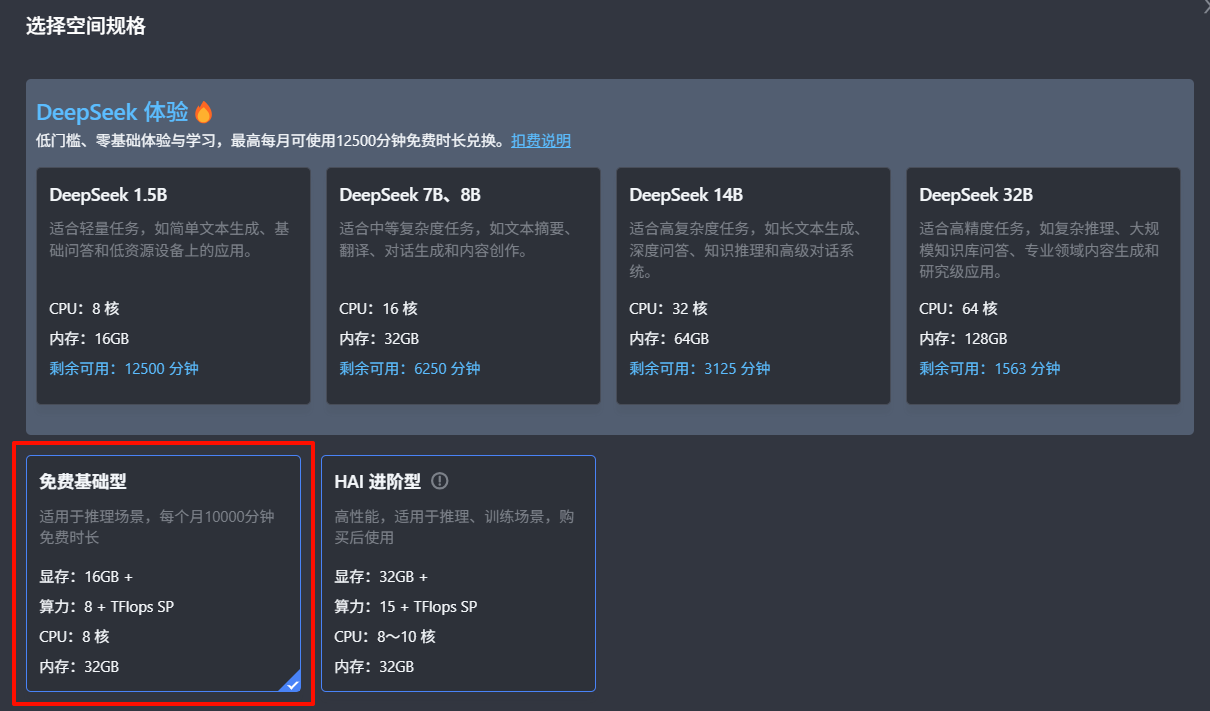Windows测试MMDetection
安装 cuda
- 查看 nvidia 最高支持多少版本的 cuda
nvidia-smi.exe
+-----------------------------------------------------------------------------------------+
| NVIDIA-SMI 560.94 Driver Version: 560.94 CUDA Version: 12.6 |
|-----------------------------------------+------------------------+----------------------+
| GPU Name Driver-Model | Bus-Id Disp.A | Volatile Uncorr. ECC |
| Fan Temp Perf Pwr:Usage/Cap | Memory-Usage | GPU-Util Compute M. |
| | | MIG M. |
|=========================================+========================+======================|
| 0 NVIDIA GeForce RTX 4060 Ti WDDM | 00000000:01:00.0 On | N/A |
| 30% 30C P8 4W / 160W | 654MiB / 8188MiB | 2% Default |
| | | N/A |
+-----------------------------------------+------------------------+----------------------+- 去官网找到对应的 cuda 版本并下载: https://developer.nvidia.com/cuda-toolkit-archive
- 安装 cuda cuda_12.6.0_windows_network.exe
- 使用
nvcc --version测试是否安装成功
安装 Miniconda
- 地址: https://repo.anaconda.com/miniconda/Miniconda3-latest-Windows-x86_64.exe
- 配置 path: 我一般系统环境不会换目录,都是默认的安装目录
C:\ProgramData\miniconda3\Scripts
这样随便一个 cmd 都能执行 conda 命令了
创建并使用 conda 环境
// 创建
conda create --name openmmlab python=3.9 -y
// 使用
conda activate openmmlab
// 退出
conda deactivate
// 删除
conda remove --name your_env_name --all安装 pytorch
根据安装的 cuda 版本、系统环境、语言环境在 https://pytorch.org/get-started/locally/ 选择最佳的安装版本。我的是 cuda 12.6 、Window11、conda所以使用下面的命令
// Latest PyTorch requires Python 3.9 or later. 最新版PyTorch需要Python 3.9或更高版本。
pip3 install torch torchvision torchaudio --index-url https://download.pytorch.org/whl/cu126MMDetection 开始
- 使用 openmim 来管理 MMEngine 和 MMCV。
pip install -U openmim
mim install mmengine
// 这里我自己加上了 <=2.1.0 不然官网项目起不来
mim install "mmcv>=2.0.0, <=2.1.0"- 下载 github 上的项目
git clone https://github.com/open-mmlab/mmdetection.git
cd mmdetection
pip install -v -e .- 下载配置文件和模型权重文件。
mim download mmdet --config rtmdet_tiny_8xb32-300e_coco --dest .- 测试项目
python demo/image_demo.py demo/demo.jpg rtmdet_tiny_8xb32-300e_coco.py --weights rtmdet_tiny_8xb32-300e_coco_20220902_112414-78e30dcc.pth [--device cpu]报错
- PyTorch 2.6,weights\_only\=True
(1) In PyTorch 2.6, we changed the default value of the `weights_only` argument in `torch.load` from `False` to `True`. Re-running `torch.load` with `weights_only` set to `False` will likely succeed, but it can result in arbitrary code execution. Do it only if you got the file from a trusted source.
(2) Alternatively, to load with `weights_only=True` please check the recommended steps in the following error message.修改 C:\ProgramData\miniconda3\envs\openmmlab\lib\site-packages\mmengine\runner\checkpoint.py 中的
checkpoint = torch.load(filename, map_location=map_location)为
checkpoint = torch.load(filename, map_location=map_location, weights_only=False)摄像头识别
- 下载 faster_rcnn_r50_fpn_1x_coco_20200130-047c8118.pth
http://download.openmmlab.com/mmdetection/v2.0/faster_rcnn/faster_rcnn_r50_fpn_1x_coco/faster_rcnn_r50_fpn_1x_coco_20200130-047c8118.pth- 识别
python demo/webcam_demo.py configs/faster_rcnn/faster-rcnn_r50_fpn_1x_coco.py checkpoints/faster_rcnn_r50_fpn_1x_coco_20200130-047c8118.pth